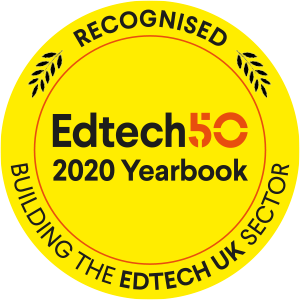Visualising Skills Funding Agency Learner and Qualifications Data with Microsoft Power BI
There's a lot of Skills Funding Agency data freely available of the web - much of it derived from the individualised learner record (ILR).
Microsoft Power BI is a good tool for making sense of what can be quite complex data. It's straightforward to build simple interactive visualisations that highlight patterns in the data and make it easier to spot trends. And sharing Power BI dashboards is also easy - at the moment Microsoft lets you share dashboards via a public url for free.
The interactive dashboard below is based on one of the SFA's public datasets - Awards of NVQs/SVQs, VRQs and QCF by gender, Level, age,sector subject area and geography. Try selecting one of the Sector Subject Areas.
QCF Qualifications 2014-15
For the sake of simplicity I decided to look QCF qualifications data for 2014-15. Getting the data into Power Bi (free to download from here) is straightforward.
- I copied the data I wanted into a separate MS Excel workbook as three separate tables. The tables are important - Power BI finds it easier to import data from Excel if the data is formatted in Excel as named tables.
- I created some relationships between my three data tables - joining them to each other on Sector Subject Area.
-
The original data included information about qualifications by learner age but I wanted slightly different age bands. The solution was to create some Measures on my QCF_Age1 table that summed up data into broader bands:
16-18 = SUM(QCF_Age1[16]) + SUM(QCF_Age1[17]) + SUM(QCF_Age1[18])
Read more about measures in Power BI in an earlier post here. - Building the dashboard - actually Power BI calls it a 'Report'' - is quite quick. The slicer control at the top left a nice feature - pick a Sector Subject Area and the other charts are automatically filtered to show data belonging to that sector subject area. And the pie chart automatically adjusts to give the gender split for each sector subject area.
The final step was to upload the Power BI model from the desktop application to my Power BI online account. Then I could take advantage of Microsoft's free preview service and share the dashboard via a public url.
The built in interactivity is in Power BI is a really powerful feature. I don't have to write any code to get the 4 data visualisations on the dashboard to work together - it comes out of the box. The trick is to build the relationships between the tables after you've imported your data from Excel.
The end result works - understanding the data is easier when it's presented as a set of charts. Click here if you'd like to see a larger version of the dashboard.